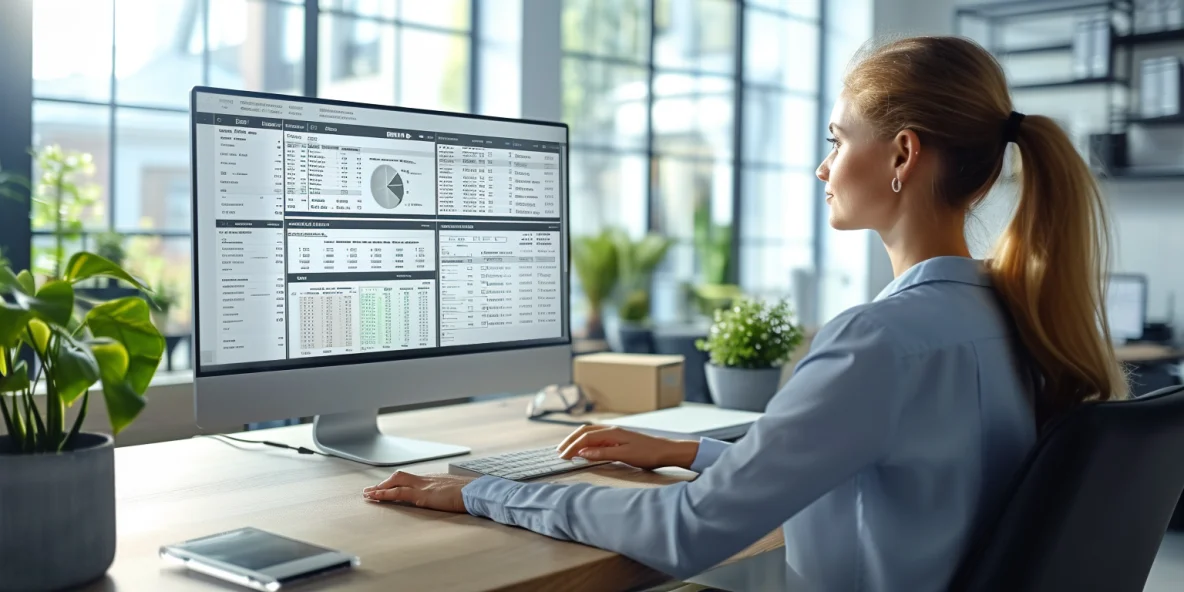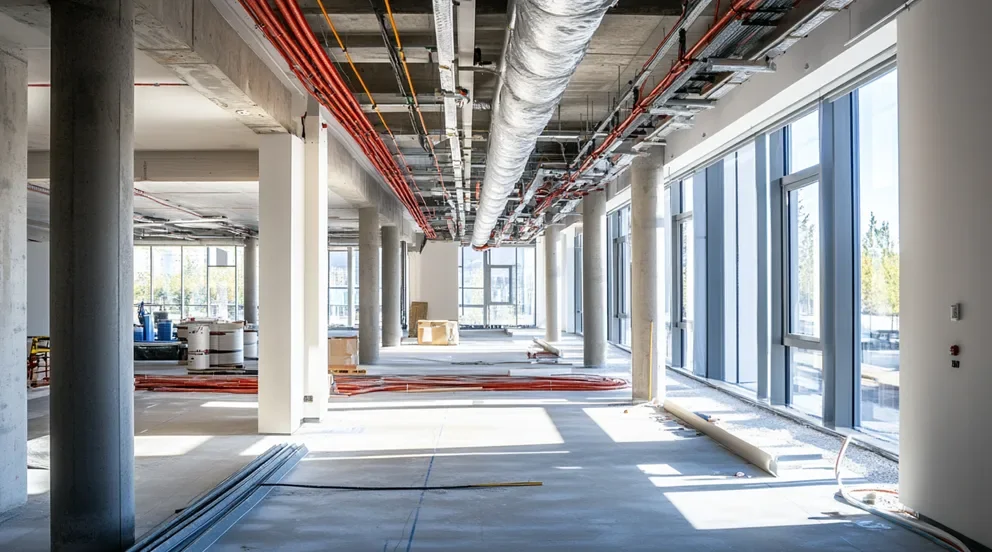Invoicing software is a specialized tool designed for generating billing records for products or services rendered. These sophisticated programs help businesses issue precise and professional invoices to clients efficiently. They automate the billing process, minimizing manual data entry and reducing errors. Typically, such software encompasses features for tracking work hours, expenses, and managing customer data, all integrated into a seamless invoicing flow.
The main appeal of invoicing software lies in its ability to streamline accounting processes and improve financial accuracy. Integrations with payment gateways, tax calculators, and accounting applications extend its functionality, making it a cornerstone for financial management in many organizations. It provides real-time visibility of payments, helping businesses manage cash flow and accounts receivable with greater agility.
Choosing the right invoicing software can make a significant difference for businesses of any size. From freelancers requiring basic templates to multinational corporations needing comprehensive billing systems, invoicing software comes in various forms, each catering to different business needs. Its adoption can lead to enhanced productivity, better client relationships, and a solid improvement in payment collection cycles.
The dawn of digital transformation has brought about a monumental shift in business operations, and invoicing processes are not immune to this wave of change. Invoicing software has become a pivotal tool for businesses looking to capitalize on efficiency and precision. This article delves into how harnessing the power of invoicing software can revamp a company’s billing operations, illuminating the many advantages this technology offers.
In the heart of bustling marketplaces and competitive industries, time is currency. Invoicing software emerges as a vital ally, saving precious hours that traditional billing methods consume. As businesses transition to automated invoicing solutions, they experience marked improvements in billing accuracy, client satisfaction, and ultimately, cash flow management. The potential of invoicing software in simplifying complex financial tasks is immense.
The importance of embracing modern invoicing software transcends mere trend-following. It’s a strategic business move that helps companies maintain relevance and competitiveness. This article will explore the transformative impact of invoicing software on businesses, big and small, and discuss how adopting such systems can lead to sustained growth and efficiency in the ever-evolving landscape of commerce.
The Essentials of Invoicing Software
Selecting the right invoicing software is vital for efficient financial management. Ideally, it simplifies the billing process, saving time and reducing errors. An essential aspect is user-friendliness; the interface must be intuitive to navigate for quick invoice generation. Also, customization options are crucial. These allow users to incorporate branding into their invoices, presenting a professional image to clients. Customizable fields further ensure that all necessary details, such as payment terms and item descriptions, are included.
Moreover, the software should support multiple payment methods. This flexibility makes it easier for clients to settle their accounts promptly, enhancing the user’s cash flow. Automatic payment reminders are another key feature; they help maintain consistent revenue streams by nudging clients before due dates. Additionally, multi-currency support is vital for businesses operating globally, to invoice clients in their preferred currency seamlessly.
Data accuracy is non-negotiable for invoicing software. Smart systems assist in tax calculations and apply the correct rates, depending on the jurisdiction. Besides, reporting tools integrated into the software enable monitoring of financial health. Reports on unpaid invoices and cash flow assist in strategic decision making. Importantly, the software’s ability to sync with other accounting tools eases the consolidation of financial information.
Security should never be compromised. Given the sensitivity of financial data, robust security measures, including data encryption, are indispensable. Moreover, cloud-based solutions are increasingly preferred. They offer remote access to data, a boon for mobile workers and those who manage finances while out of the office. However, it’s essential to ensure that cloud providers maintain high-security standards.
Lastly, reliable customer support can distinguish great software from the merely good. Quick, competent assistance ensures minor issues don’t escalate, securing business continuity. To summarize, invoicing software should be easy to use, flexible, accurate, secure, and well-supported, ultimately enhancing business efficiency and bolstering financial operations.
Key Features to Look for in Invoicing Software
When assessing invoicing software, an automated billing system stands paramount amongst key features. It should enable the creation of recurring invoices for regular clients, thereby streamlining the process and ensuring consistency. Real-time tracking of invoice statuses is also critical, offering visibility into which invoices are paid, pending, or overdue. This transparency aids in efficient account management and proactive follow-up actions, safeguarding revenue flow.
An additional feature to consider is the ease of integration with existing systems. Interoperability with other accounting software ensures a seamless workflow, allowing data to move freely without the need for cumbersome manual entry. This integration minimizes errors and saves valuable administrative time. Compatibility with various devices is also essential for a modern workforce; the software should work across smartphones, tablets, and computers, facilitating invoicing on-the-go.
Furthermore, an ideal invoicing solution provides personalized templates. This customization extends beyond simple branding, allowing for different templates to cater to diverse client needs and industry standards. It reflects professionalism and attention to detail, traits valued by clients. Besides, the option for clients to pay directly through the invoice is a convenience that can expedite payment processing.
Efficient tax handling is another sought-after feature. The software must accurately calculate taxes based on the latest regulations, a task that can be complex and time-consuming if done manually. This competency protects businesses against inadvertent tax errors and compliance issues. Additionally, it’s important for the software to offer robust data backup and recovery options, safeguarding against data loss.
Lastly, insightful reporting capabilities are invaluable. The ability to generate detailed financial reports helps businesses understand their financial posture better, facilitating informed decision-making. Reports should cover various aspects such as client payment history, year-end summaries, and outstanding balances. When these key features — automation, integration, customization, tax calculation, and reporting — are present, they make invoicing software a powerful tool for any business.
The Benefits of Using Invoicing Software for Small Businesses
For small businesses, invoicing software is more than a convenience; it is a strategic tool. Firstly, it dramatically reduces the time taken to create and send invoices, which directly boosts productivity. Since these systems automate much of the process, entrepreneurs can devote more energy to core business operations. The speed of issuing invoices can also quicken the time it takes for payments to be received, aiding in maintaining a healthy cash flow.
The accuracy invoicing software offers is another boon. It mitigates the risk of human error that can occur with manual data entry. Accurate invoices reflect well on a business’s professionalism and help avoid disputes with clients over billing inaccuracies. Moreover, the ability to track invoices ensures that no billable work goes unnoticed, thereby maximizing revenue potential. The software assists in keeping an orderly ledger without the need for exhaustive accounting knowledge.
Moreover, using such software can result in cost savings. It eliminates the need for paper-based invoicing, reducing expenses on stationery and postage. For environmentally conscious businesses, this also aligns with green initiatives. Also, cloud-based invoicing solutions offer the added benefit of data accessibility from any location, thereby enhancing flexibility in work practices and responsiveness to clients.
Customer relationship management is subtly enhanced by invoicing software. It can store client payment history and preferences, providing insights into customer behavior. Tailored promotions or payment terms can then be offered to foster loyalty and repeat business. Plus, the ability to send automated payment reminders maintains a delicate balance between promptness and courtesy, which is often appreciated by clients.
Finally, for small businesses looking to grow, scalability is essential. A good invoicing system will grow with the business, accommodating an increasing number of clients and transactions without a hitch. It’s an investment that not only improves current operations but also supports future expansion. The move to embrace such digital solutions positions small businesses competitively, ready to take on challenges with efficiency.
How Invoicing Software Streamlines Payment Processes
Invoicing software streamlines payment processes in several ways, fundamentally transforming cash flow management. One of the key enhancements is the consolidation of invoicing and payment systems. Such integration allows for speedier processing of payments once an invoice is issued. With options for clients to pay directly through electronic invoices, payment cycles are often shortened, and the transition from billing to revenue is accelerated.
The automation of invoicing also plays a significant role in streamlining. Regular clients can be set up with recurring billing, ensuring invoices are sent without fail and on time. This consistency benefits both the business and the client, as it establishes a predictable billing cycle. Furthermore, payment reminders can be scheduled automatically, ensuring follow-ups are made promptly, thereby mitigating the risk of late payments.
Additionally, invoicing software facilitates better record-keeping and organization. Digital records of invoices and payments are far more efficient compared to paper-based systems. They can be indexed and searched easily, saving time when information retrieval is necessary. With everything stored digitally, the end-of-month reconciliation becomes a less daunting task, enhancing financial accuracy and control.
Moreover, the issue of international payments becomes less cumbersome with invoicing software. Support for multiple currencies and language options can cater to a global clientele. This feature is particularly valuable for businesses with ambitions to expand their market reach internationally. The software can manage currency conversions and apply the appropriate taxes without requiring manual intervention.
Finally, invoicing software introduces a level of analytics that is invaluable for any business. It can generate comprehensive reports analyzing various metrics such as payment turnaround times, client payment behavior, and cash flow trends. These insights empower businesses to make data-driven decisions and implement strategic changes to optimize the payment process. A cohesive, well-managed payment cycle is critical for operations, and invoicing software is at the heart of making this a reality.
Understanding the Security Aspects of Invoicing Software
Invoicing software contains sensitive financial information, making security a paramount concern. A primary security feature to expect is data encryption. Encrypting data both in transit and at rest ensures that information is unreadable to unauthorized parties. This fortification is vital in protecting against data breaches, which can have severe reputational and financial implications. Vendors should be transparent about their encryption standards and compliance with industry regulations.
Multi-factor authentication (MFA) adds another layer of security. By requiring multiple forms of verification before granting access, MFA significantly reduces the risk of unauthorized access due to compromised credentials. This protective measure is particularly important when invoicing software is cloud-based, as it may be accessible from various devices and locations. Users should be educated about MFA and its necessity in safeguarding their data.
Regular security updates and patches are also critical. Like all software, invoicing systems must be kept up-to-date to defend against the latest cyber threats. Providers should be proactive in rolling out updates and alert users to any required actions. Vigilant maintenance of software is a cornerstone of IT security and should be a standard expectation for invoicing solutions.
Moreover, the inclusion of access controls is a must. Businesses should be able to configure user permissions, ensuring that staff has only the necessary access to perform their roles effectively. This principle of least privilege mitigates the risk of internal threats and accidental data exposure. Detailed activity logs are also instrumental, as they provide an audit trail for all interactions with the software, enhancing accountability and traceability.
Lastly, the ability to backup and recover data is a vital security feature. Invoicing software should offer robust backup solutions to prevent catastrophic data loss due to system failures, natural disasters, or other unforeseen events. With secure offsite storage and tested recovery procedures, businesses can rest assured that their invoicing data is resilient in the face of adversities. Companies should prioritize these security aspects when selecting invoicing software to secure their financial dealings.