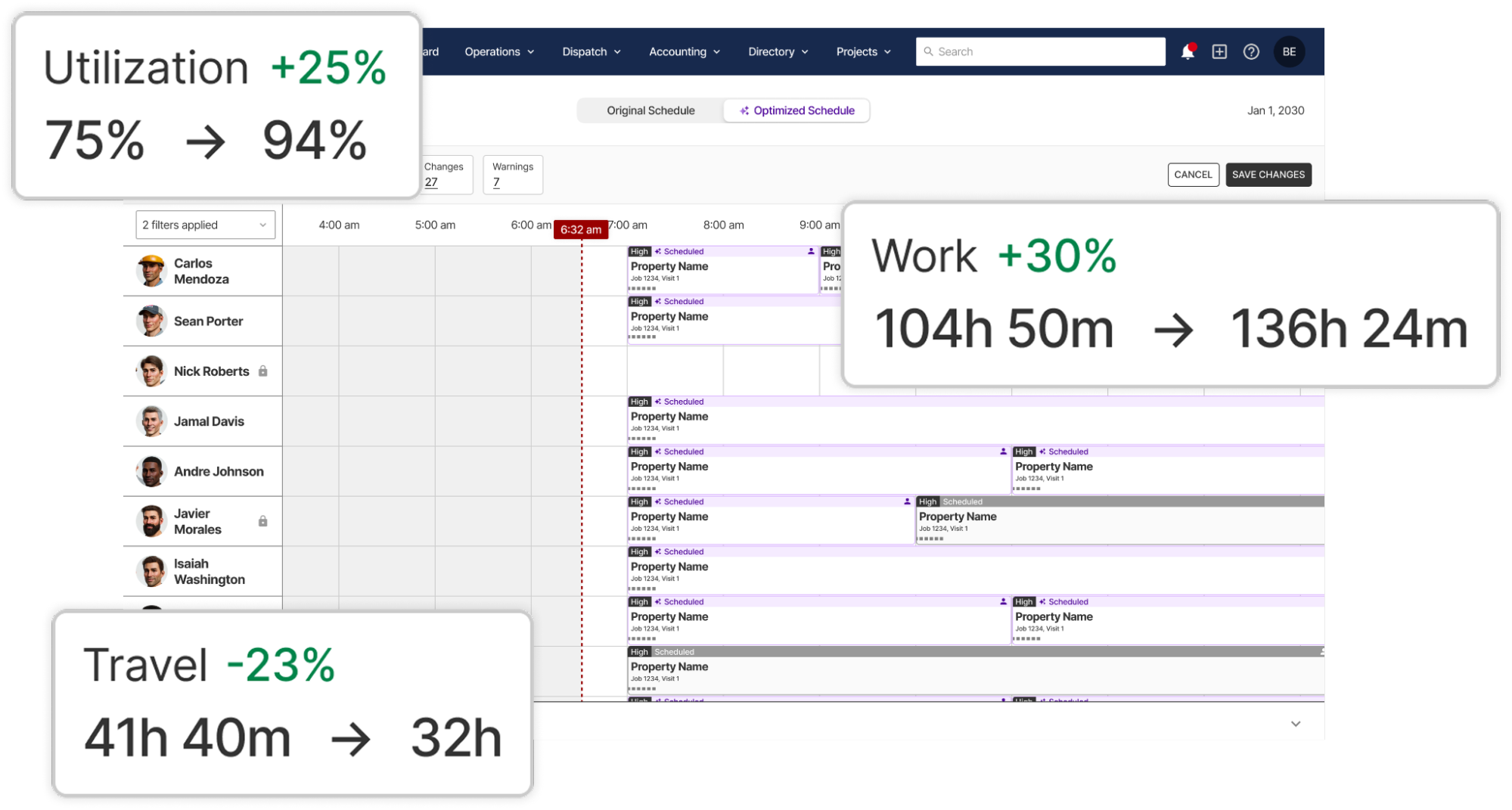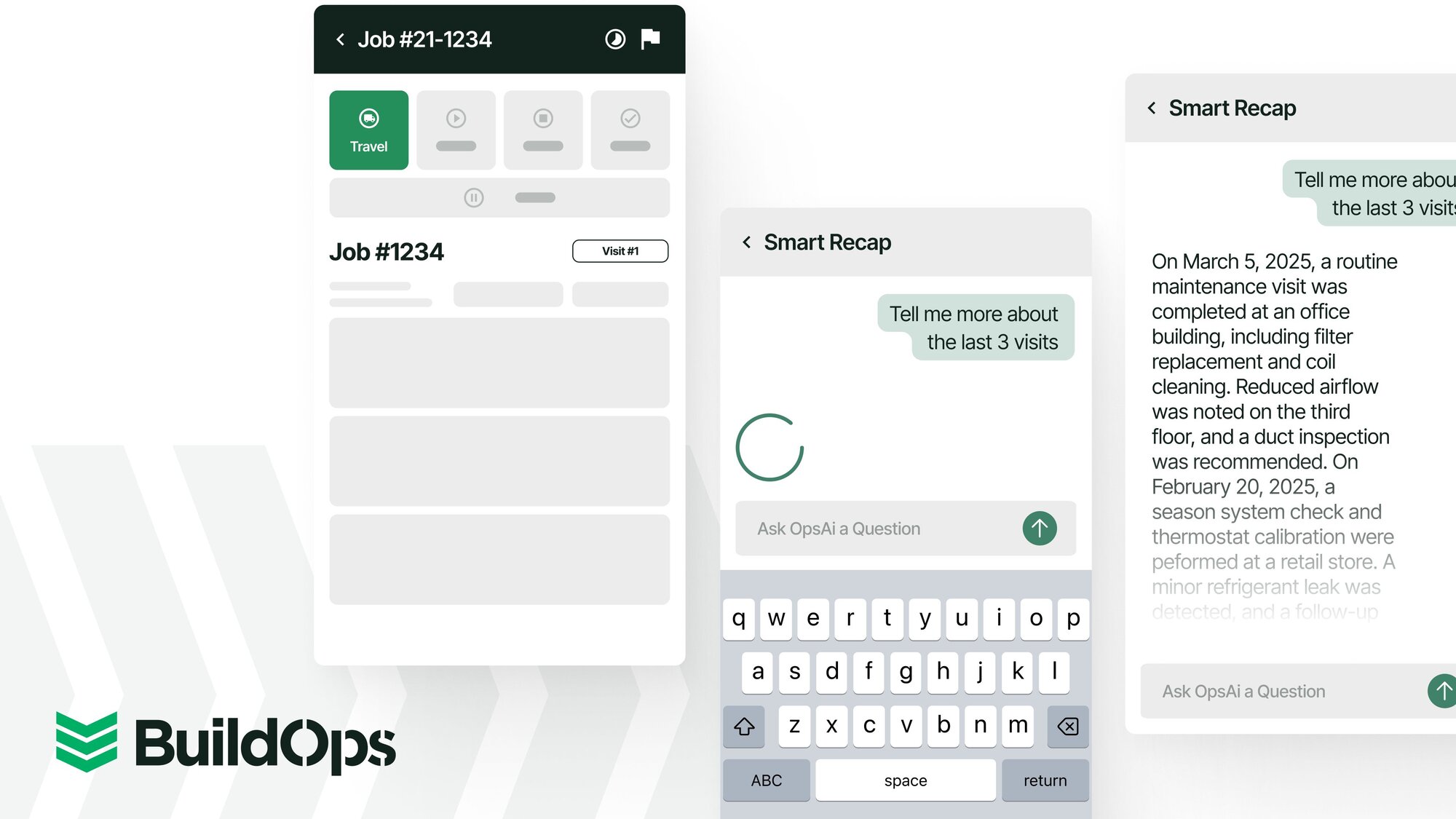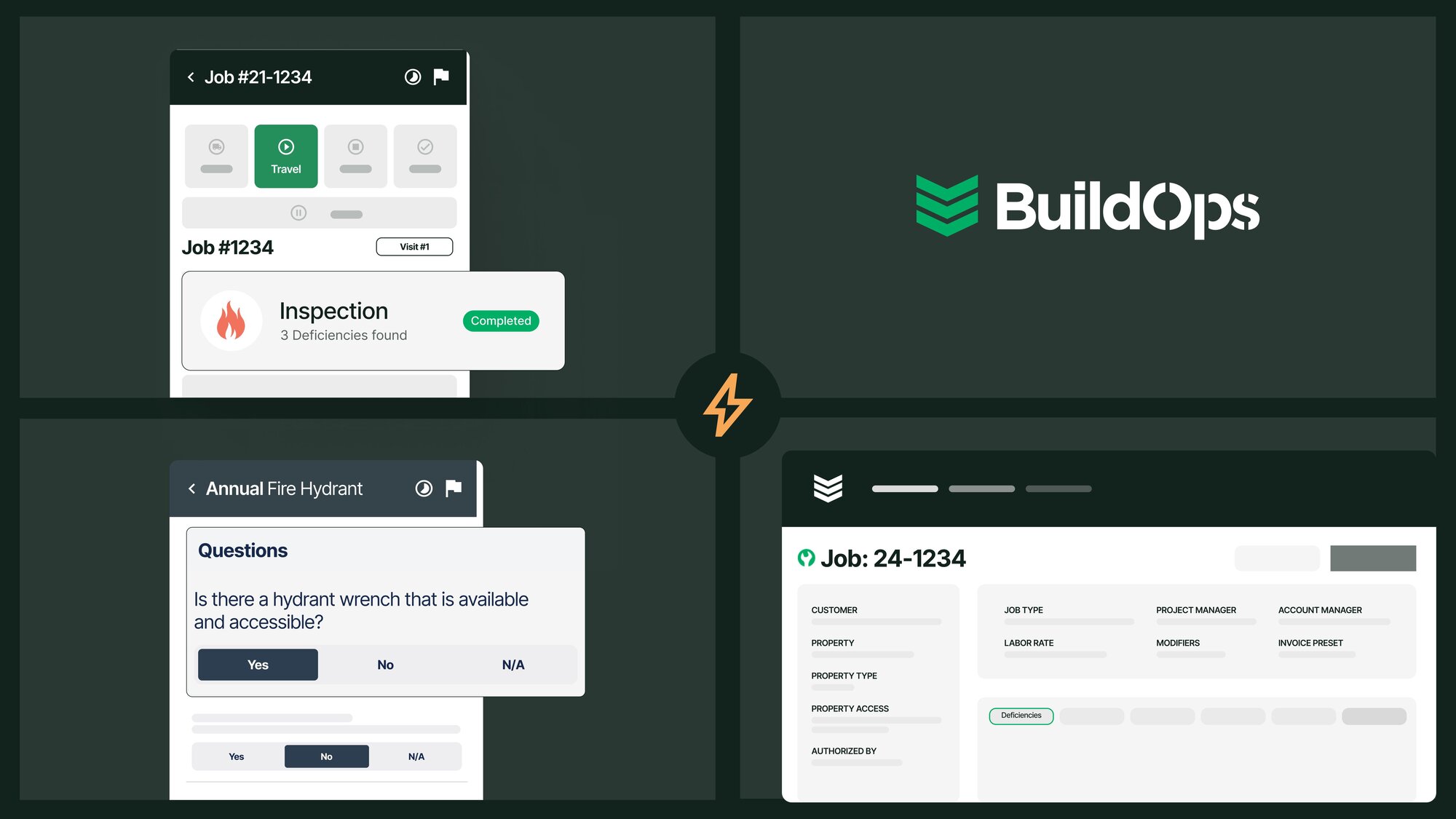These updates are built to keep your crews moving — improved time tracking, clearer costs, and faster answers right from the field.
Here’s what’s landed:
Tech Suggester — No Guesswork Needed
No more scrambling through calendars or guessing who’s available. Tech Suggester recommends the right technician for the job; your dispatchers get answers fast and customers never wait in limbo.
What’s new:
- Instant Tech Matching: Finds the best technicians based on availability, skills, and certifications.
- No More Screen-Switching: Recommendations appear right inside the visit creation flow.
- Real-Time Clarity: See exactly who can take the work — and when they can get there — before locking in who’s assigned.
Why it matters:
Dispatch shouldn’t feel like a fire drill. With tech suggester, your dispatcher gets quick recommendations, customers get faster answers, and every job is booked with confidence — not crossed fingers.
No extra setup required. Just create the visit and the right techs appear.
RFIs on Mobile—Now Built Into Your Drawings
When something looks off in the field, crews shouldn’t have to hope they remember it later. Now they can drop an RFI right into the exact spot on a drawing—on the device already in their hands.
What’s new:
- Create in the Field: Log RFIs instantly from your mobile device — no desktop needed.
- Connect to Drawings: Add RFIs directly to drawing markups so everyone can see exactly where the issue is on the plan.
- Stay Synced: The full RFI workflow now lives on both mobile and web, fully connected to your drawings and project updates.
- Track on the Go: View, edit, and respond to open RFIs right from your phone.
Why it matters:
RFIs come from quick moments of uncertainty in the field. The faster those questions surface—with the right context—the faster teams can clear roadblocks and stay on schedule. Mobile RFIs grounded in the drawing give your crews a direct line from “I see the issue” to “we’re fixing it.”
Smart Recap for Assets — The Full Story, at a Glance
Stop digging through old job tickets or scrolling endless notes. With Smart Recap for assets, technicians can see the complete work story of an asset — jobs, parts used, dates, and who did the work — all in one place.
What’s new:
- Summarized Asset History: Instantly view past jobs, parts, dates, and technicians involved.
- Property-Level Context: See related work history, deficiencies, quotes, and other connected assets.
- Day-at-a-Glance: Get a quick look at your upcoming schedule right alongside asset details.
- Seamless Experience: Built right into the Assets details page on mobile — no new screens, no learning curve.
Why it matters:
Techs shouldn’t have to piece together a service history from memory or old tickets. Now they get the full context in seconds, so they can make smarter calls, fix problems faster, and deliver more confident service.
Accurate Labor Costing — Automatically
Skip the manual edits and guesswork on which rate applies. Our updated labor costing logic now prioritizes the highest employee-based rate — custom or default – whenever it’s higher than the job or project rate. The result: job costs that reflect the real wages behind the work.
What’s new:
- Custom Rates First: If a tech has a custom rate and it’s higher, that’s the rate we use.
- Smart Defaults: No custom rate? We’ll use the higher value between the employee’s default rate and the job/project rate.
- Simplified Groups: Project and job labor groups now set defaults only — they no longer actual costing.
Why it matters:
Prevailing wage jobs and mixed-rate jobs shouldn’t slow you down. With smarter, more predictable costing, BuildOps gets you labor numbers you can trust so you can focus on the work — not the math.
No setup or action needed. Your workflows continue as-is, just with more accurate job costs.
Global Search — Now Built for the Field
Techs shouldn’t have to dig for the job they’re literally standing in front of — now they don’t have to.
What’s new:
- All-in-One Search: Look up job numbers, job names, descriptions, visit numbers, and visit descriptions — all from a single search bar.
- Smart Filters: Tap the Job or Visit filter to instantly surface the right record.
- Faster Results: Designed for speed, even with long histories or custom-numbered jobs.
Why it matters:
In the field, every second counts. Global Search gives techs instant answers without breaking stride — fewer taps, fewer dead ends, and more time keeping the work moving.
Smarter Shifts and Simpler Crew Time
We’ve made it easier than ever to log accurate hours from overnight shifts to crew labor codes, so your teams can focus on work, not paperwork.
Overnight Visits — Time Tracking That Works Past Midnight
Overnight work happens. Now BuildOps supports clean, accurate entries when shifts or visits run past midnight.
What’s new:
- Next-Day Timestamps: Techs can now select the next calendar day for: Daily Shift End, Event Start and End Time, Break Start and End.
- Full Coverage: Available in Event Timesheets (Project Visits and Visits) and the Timesheets section.
Crew Time — Clearer Guidance for Missing Labor Codes
We’ve improved the Crew Time banner in Daily Reports to make it clear when labor cost codes need attention - before time get logged incorrectly.
What’s new:
- Smarter Checks: Even if cost codes exist, BuildOps now verifies whether they’re valid for labor.
- Helpful Alerts: If none are valid, you’ll see a clear banner explaining what’s missing and how to fix it.
Why it matters:
No more guesswork. Crews get clear guidance on what to fix, time logs stay coded correctly, and you avoid the clean-up that slows jobs down.
Ready to explore what’s new?
Reach out to your Customer Success Manager or visit our Help Center (just click the "?" in the top-right corner of the web-based BuildOps platform).